frequently asked questions
Q: I can't draw. What should I do? #
A: Check out the Gallery and use the playback feature.
If you want to create something, use the Shift key to draw straight lines. Or go to Your World of Text. Similar to Colorillo, just with text.
Q: Someone has just come and destroyed what I have drawn! Can I recover it? #
A: Go into playback mode by clicking the  play button in the bottom left corner.
play button in the bottom left corner.
Go to the point just before the vandal did his work (use left and right arrows to step line by line), then:

- a private copy of the
current point in the playback
You can also invite the people you were drawing with before. See this blog post for more details.
Q: There is this stupid guy who keeps overdrawing my stuff. Please ban him! #
A: You can ignore people just on your own. I have described this in a blog post on how to deal with such people.
Q: What about implementing an undo feature? #
A: There is no undo feature to Colorillo for the following reason:
Consider this, you draw a line and then somebody else extends your line and draws something nice from it. And then you decide to undo your line, thus destroying the basis of the second drawer. This makes an undo feature potentially dangerous.
The playback feature can be used to undo, although it's not very much recommended and probably a pain to use it frequently :)
Q: Please explain voting in the gallery. #
A: You can use the up and down arrows to vote for or against a drawing.
The number in the middle is the number of up-votes minus the number of down-votes. Sorting by score actually uses an internal score that also considers the date of creation.
Q: Are there some keyboard shortcuts to enable me to draw faster? #
A: There are plenty of shortcuts in Colorillo. Mostly modeled alongside common drawing desktop apps:
For working with tools
| Key | Action |
|---|---|
| b | Drawing mode |
| [ and ] (resp. , and .) | De- and Increase pen size (pixel by pixel) |
| Shift | Straight line mode (hold and draw for horizontal or vertical straight lines, hold and click to draw lines between clicks) |
| i | Eyedropper |
| Alt | Eyedropper (just while holding down the key) |
| p | Change what the pen pressure affects (thickness, opacity, nothing). Only applies when the Wacom plugin is installed. |
Shortcuts for colors
| Key | Action |
|---|---|
| h | cycle through the last colors you used (shift to go backwards) |
| 1, ..., 9, 0 | change opacity from 10% to 90% and 100% |
| d | change color to black (and then to white, and then back again) |
| x | change to previous color (and back) |
Shortcuts for playback
| Key | Action |
|---|---|
| Space | Pause or contine play |
| ←, → | (Arrow keys left and right) Frame- resp. Line-step through the playback (use the Shift key to step 100 frames) |
Shortcuts for chatting
| Key | Action |
|---|---|
| Enter | Write a new message |
| Esc | Hide the last message shown |
Q: Do you support pressure-sensitive drawing on tablets? #
A: We do, but just for Wacom tablets (they're pretty popular) and you need to download a plugin from them (local mirror: ie/win, firefox/win, macosx). As soon as you have the plugin installed, it should work right out of the box.
Q: Where can I find the pictures that are shown on the "Browse Pictures" button? #
A: Here they are:
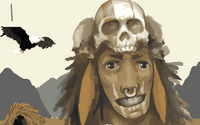 |  | 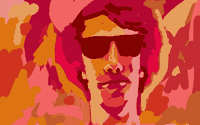 |
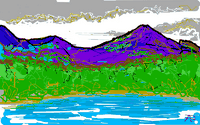 | 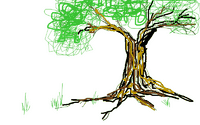 | 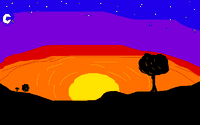 |
Q: People just draw xyz (something offensive). How about that? #
A: On the front page of Colorillo, everyone can draw anonymously. It's just a demonstration so that you can easily see what Colorillo is about. So this can be fun, but sometimes some negative people come along and try to destroy the fun.
But remember that you can easily create your own, private drawing by using this button on the left side of the screen:
Also you can use the ignore link on the user list on the right hand side. Finally, please draw over the nonsense someone might have drawn. Thank you!
